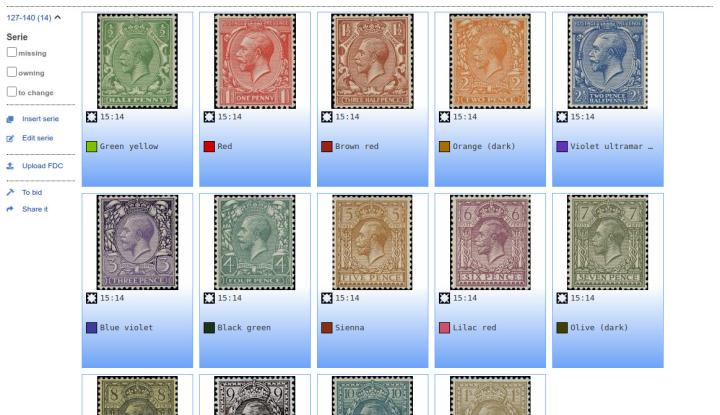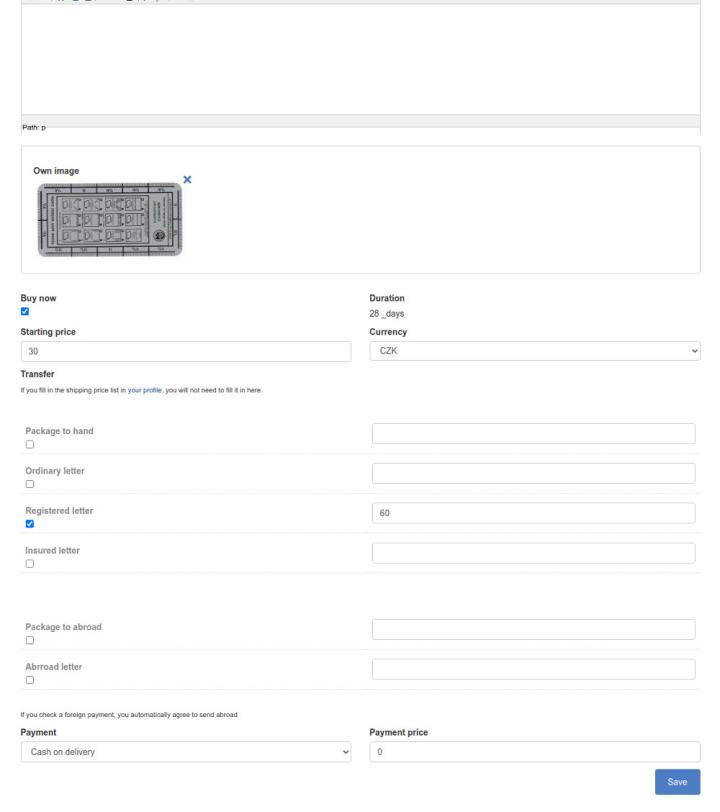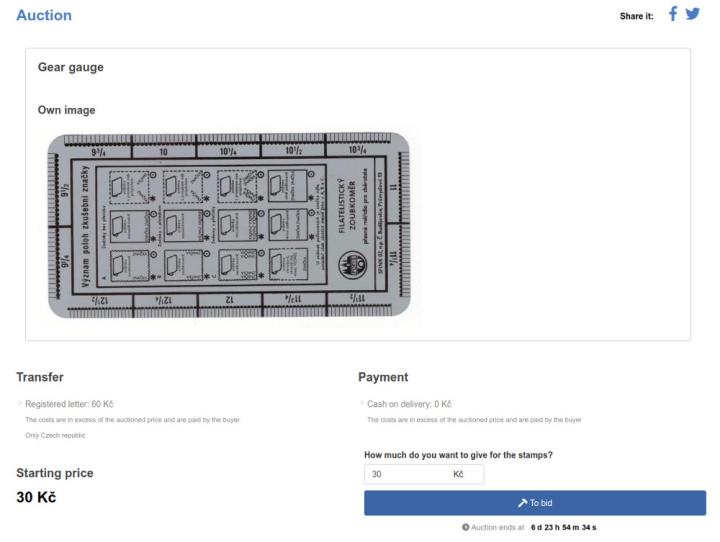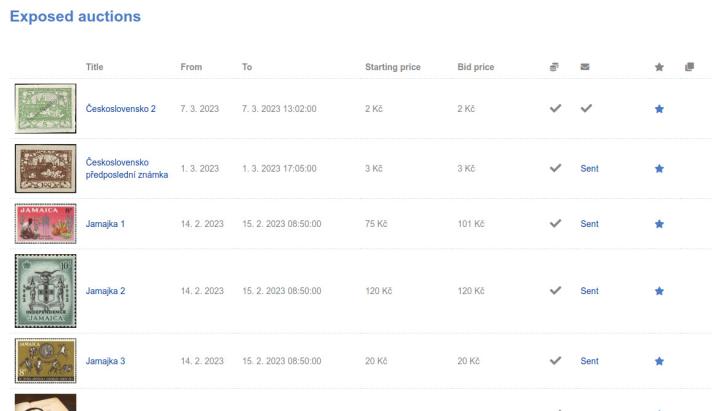Auction system

The portal offers a clear catalog of stamps with integrated missing and owning collection. It is therefore more than appropriate to offer philatelists their auction so that they can add to their collections. In addition, philatelic tools and literature can also be auctioned.
In the following paragraphs you will find detailed instructions describing what options the auction system offers you. You will see that it is very easy. We firmly believe that you will like our auction system.
Creating an auction
Stamps
You can create a stamp auction simply by finding a given stamp or serie in the catalog and selecting the option to bid. In the dialog window that appears, choose the option of adding to an already in progress auction or creating a new auction.
After moving to edit the auction, you can change its name and fill in a detailed description. If you are not bidding on the entire series, you can cross off stamps that do not apply to the auction. Stamp images are for illustrative purposes only and it is therefore advisable to upload your own image containing directly the stamps you are auctioning.
You can also choose the duration of the auction. It is necessary to fill in the starting price, the method of payment, the type and cost of shipping and the currency of payment. If you do not want to enter the shipping price and payment information every time, fill them in your profile. Depending on whether you have checked foreign writing, philatelists from abroad will be able to bid on your auction. On the next page, you check the auction and if you agree to the auction conditions, you can expose the auction. You will receive a confirmation of auction items by e-mail. The auction does not need to be confirmed immediately, you can leave it in progress and in that case you can return to it at any time via the icon (top right).
Philatelic tools and literature
In addition to stamps, it is also possible to auction philatelic tools, such as magnifiers, albums, catalogs, etc. In this case, you can create an auction from the Auctions tab and choose create an auction. After selecting a category (literature or tools), fill in the name of your auction and fill in a description that will provide information about your product to the bidders. Own image of the auctioned item is mandatory. Without it, the philatelist would not know what and in what condition he is buying.
Buy now
In both cases, auctions of stamps and tools, you can set the Buy Now option instead of the auction. There will be no auction for this variant, but interested parties will be able to purchase the item outright at the stated price. If you select the Buy now option when issuing a stamp or tool, the sale period will automatically change to a fixed period. Other details (price, shipping and payment) remain the same as for classic auctions.
Progress of the auction
You can bid if you agree to the auction conditions. You can bid sequentially. If you want to be more likely to win the auction, you can set a maximum price you want to spend on the auction. The price will increase gradually according to how your competitors bid. If your maximum bid is passed by a competitor, you can raise the price again.
If the auction is marked as Buy Now, the first person to confirm the purchase at the set price wins the auction.
Auctioned auction
Auctioneer
In the event that you become the winner of the auction, you will be informed of this fact by an e-mail, in which you will receive instructions for generating a request for payment of the auction. The auctions you have auctioned can be grouped according to your preferred shipping options in the section My profile / Won auctions. Click to select the auctions for which you want to generate a payment request, and select your preferred shipping method. Below the list of won auctions, you then click on the Create auction payment request button. and your auctions will be grouped together.
If you do not agree with the method of association, cancel the association with a cross and you can re-select only the auctions that you want to associate. If payment by bank transfer is selected for auctions and you agree with the set parameters, check your mailbox, where you will receive an e-mail with payment instructions. Once you have paid the amount, set the Paid attribute for the bundled auctions. After that, you can expect a shipment that will be sent by the exhibitor to the address that you had set in Your profile at the time of the auction.
In the case of cash on delivery, press the Send to exhibitor by e-mail button for combined auctions. An email will be sent to the exhibitor with instructions on where to send the auctioned items (address from your profile at the time of the auction) and what price to charge for cash on delivery. Expect a cash on delivery shipment in the next few days.
Exhibitor
After the time for which you have set your auction, you will receive an e-mail where you will find out who and for what amount the auction was auctioned. With the option of paying the amount for the auction by bank transfer, you can expect the amount to be paid to the account number that you entered during your auction. After the amount has been credited to your account and the auction items have been sent to the winner, mark the auction as Sent in the auction system (My Profile / Auctions).
For cash on delivery, after the auctioneer creates a request to pay for the auctions, you will receive an e-mail with instructions to which address and for what amount to send the auctioned auction by cash on delivery.
If the auction offered by you ends and no one has bid on it, you will receive an email alerting you to the possibility of changing the terms of the auction (price, delivery, payment) and running this auction again.
Auction evaluation
After the auction is over, whether you are the exhibitor or the bidder, come back and rate the transaction. You can access the evaluation from the page My profile / Exhibited auctions (in the case of the exhibitor) or My profile / Won auctions (in the case of a bidder) via the star to the right of the auction item. This will make it easier for other users of the portal to decide whether to participate in the auction or not.
03. 03. 2023
Tomáš Rychetský